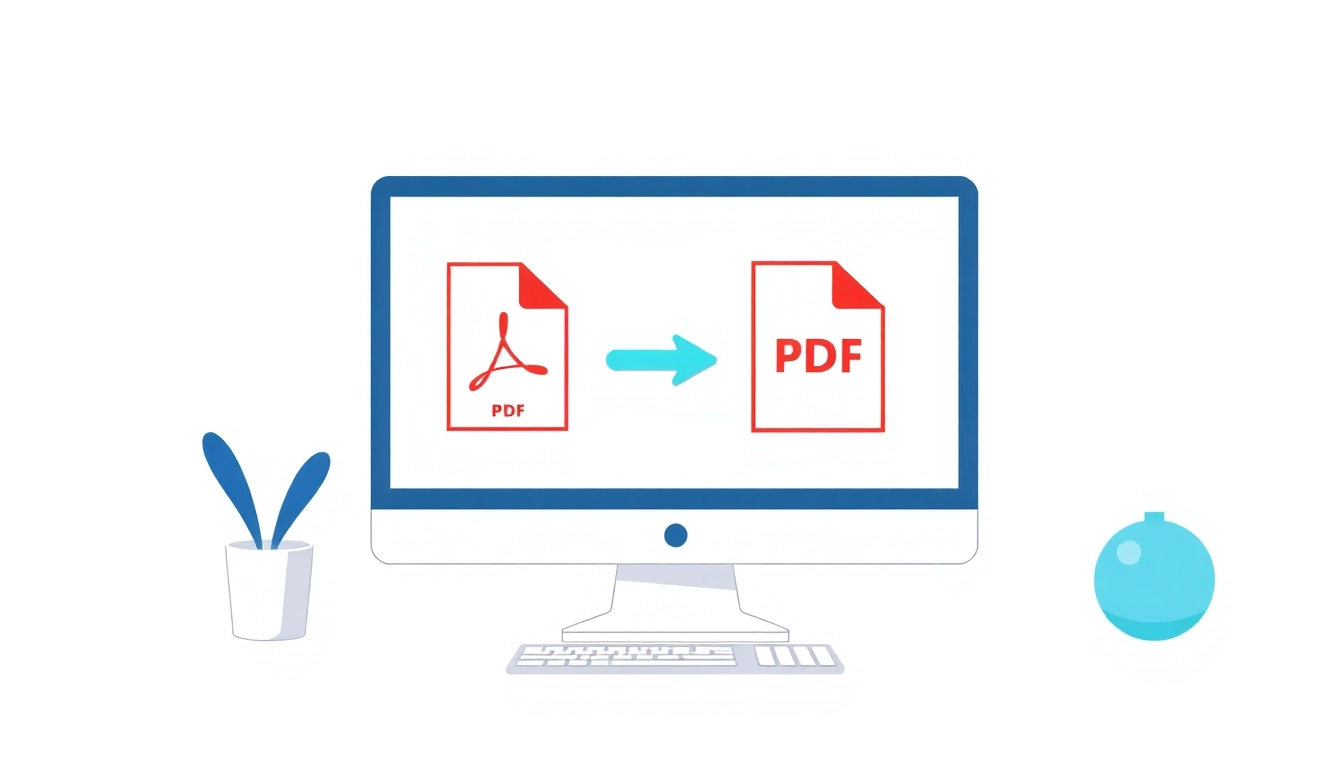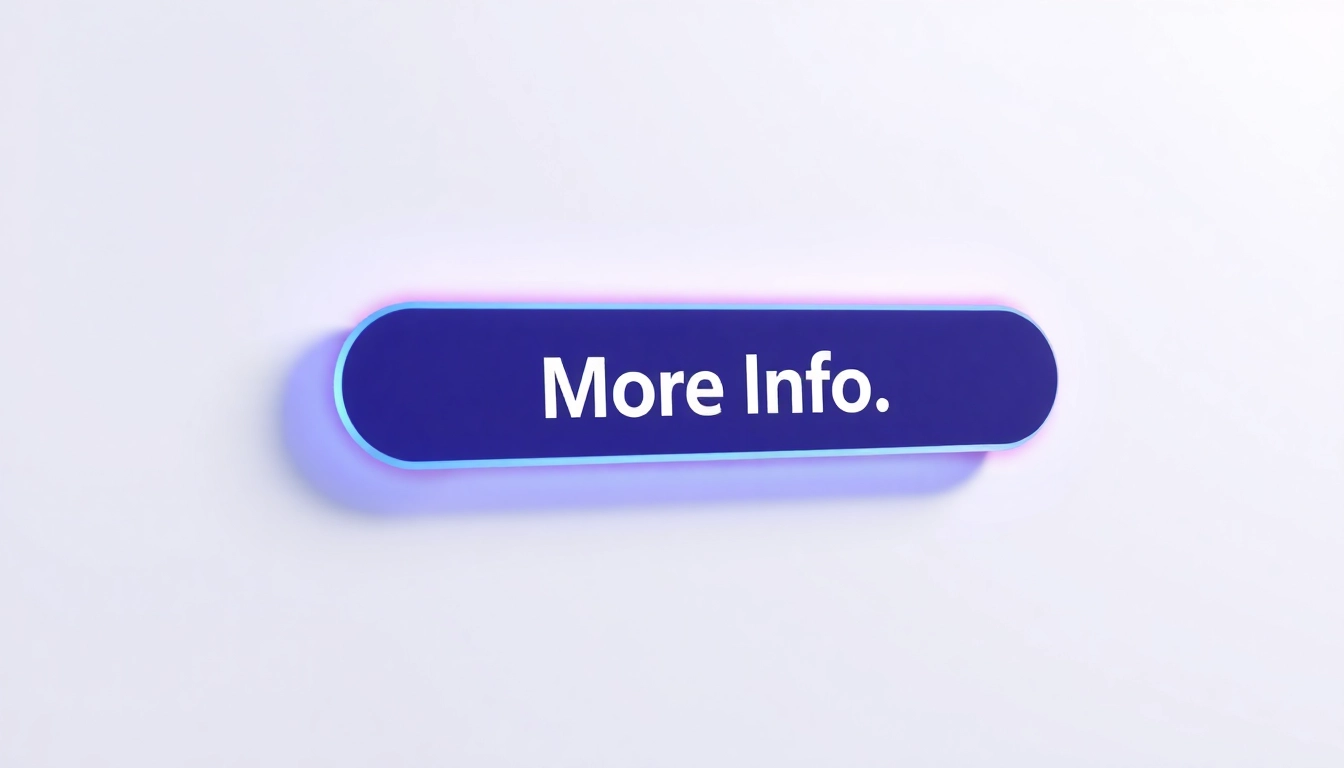Understanding PDF, JPG, and PNG Formats
In today’s digital age, effective document management often requires converting files into various formats for compatibility and ease of use. Among the most common formats are PDFs (Portable Document Format), JPG (Joint Photographic Experts Group), and PNG (Portable Network Graphics). Understanding these formats is crucial, especially when you need to convert a PDF to JPG or PNG for flexible usage. This guide will explore the characteristics of each format and provide detailed instructions on performing these conversions.
What is a PDF File?
A PDF is a versatile file format commonly used for sharing documents while preserving their original formatting, regardless of software, hardware, or operating systems. This means that when you open a PDF, it appears exactly as the creator intended, with text formatting, images, and graphics intact. PDFs are widely used for documents such as reports, eBooks, and scanned documents because they maintain quality across various platforms. However, despite their advantages, PDFs can sometimes be cumbersome to edit or manipulate, leading users to convert them to more flexible formats like JPG or PNG.
The Advantages of JPG
The JPG format is predominant for photographs and images on the web due to its efficient compression mechanisms that significantly reduce file size while maintaining decent quality. JPG images are widely recognized and supported across various devices and platforms. This makes them ideal for online content, emails, and social media sharing, where loading speed and bandwidth might be concerns. However, JPG is a lossy format, which means that repeated saving of an image can reduce its quality over time—an aspect worth considering when working with important visuals.
Why Choose PNG Over JPG?
PNG is another popular image format that offers lossless compression. This means it retains all image data without quality loss, making it ideal for graphics that require transparency or sharp detail, such as logos, icons, and artwork. PNG files are especially favored for web graphics, as they support higher color depths and allow for transparent backgrounds, which is a significant advantage over JPG images. However, PNG files are usually larger than their JPG counterparts, which can be a consideration depending on the context of their use.
How to Convert PDF to JPG and PNG
Converting PDFs to JPG or PNG can greatly enhance their usability. Here’s an easy to follow, step-by-step guide to accomplish this task effectively.
Step-by-Step Conversion Process
1. Choose Your Tool: Select an online conversion tool, such as pdf to jpg and png, which provides a user-friendly interface for converting documents quickly.
2. Upload Your PDF: Locate the PDF file on your computer that you wish to convert and upload it to the selected tool. Most tools will allow you to drag and drop the file or click to browse your computer.
3. Select Output Format: Choose between JPG or PNG as your desired output format. This is a crucial step as the choice determines how the image will be stored and utilized later.
4. Adjust Settings if Necessary: Some tools offer additional settings such as image resolution and quality. Optimize these settings based on your usage—higher quality for printing, for example, or lower quality for faster loading online.
5. Convert and Download: Click the convert button. Once the conversion is completed, you will receive a link to download your new image files. Ensure you check the downloads for quality.
Tools You Can Use
Numerous online and offline tools facilitate the conversion of PDFs to JPG or PNG. Here are some of the most popular:
- Adobe Acrobat Online: Renowned for its reliability, Adobe’s online tool provides straightforward conversion with high-quality output.
- Smallpdf: This web-based tool allows users to upload PDFs, convert them to JPGs, and download the result quickly.
- iLovePDF: A versatile platform that lets users convert PDF pages to JPGs or extract images embedded within PDFs.
- Sejda PDF: Another online tool offering various PDF management options, including converting to different image formats.
Common Conversion Issues and Solutions
When converting PDF files, users may encounter a few common issues. Here are solutions to address them:
- Quality Loss: Ensure to select the highest quality settings available during conversion to minimize loss.
- File Size Limitations: Some converters limit the size of files you can upload. If your PDF is too large, consider splitting it into smaller sections before uploading.
- File Compatibility: Ensure your PDF file does not contain security features that restrict extraction or conversion. If so, you may need to unlock or convert it using specialized software.
Benefits of Converting PDFs to Image Files
There are several advantages to converting PDFs to JPG or PNG formats. Here are a few critical benefits:
Improving Accessibility and Usability
Images are often easier to handle than PDF documents. By converting your PDF into an image format, you can streamline the process of sharing visuals, making them accessible for everyone without the need for specific software to view PDF files.
Enhancing Social Media Sharing
In the realm of social media, visual content reigns supreme. Converting PDFs to images allows users to share memorable graphics easily across various platforms, thereby increasing engagement and interaction.
Using Images in Printed Materials
Many businesses and individuals rely on image formats for high-quality printing. Converting PDFs into JPGs or PNGs specifically for print can vastly improve the finished product, ensuring that colors and details are preserved accurately.
Best Practices for Image Quality
To ensure your converted images maintain the highest quality, follow these best practices:
Choosing the Right Resolution
Resolution plays a critical role in image quality. For online usage, a resolution of 72 PPI (pixels per inch) is generally sufficient. However, for print materials, opt for a resolution of 300 PPI to ensure clarity and revitalize the imagery.
Avoiding Loss of Quality
To minimize quality issues, avoid opening and saving JPG files repeatedly. Instead, keep an original copy in the highest quality available, preserving its integrity for future use.
Editing and Optimizing Your JPG and PNG Files
Before sharing or printing, consider optimizing your images to enhance their appearance without sacrificing quality. Utilize editing tools to crop, adjust brightness, and apply filters judiciously to enhance the visual appeal of your images.
Comparing Online Conversion Tools
When choosing an online conversion tool, consider the following factors to ensure you select the best option for your needs:
Feature Set and User Experience
Different tools provide various features. Look for options that allow batch conversions, high-resolution outputs, and support for multiple formats. Moreover, a user-friendly interface can save time.
Free vs. Paid Services
While many online converters are free, they often come with limitations, such as file size restrictions or watermarked output. Evaluate whether a paid tool might better serve your needs, especially if you frequently convert files or require higher quality outputs.
Performance and Speed Analysis
Performance varies by tool. Speed is critical if you’re converting large files or working under tight deadlines. Check user reviews or perform a few test conversions to gauge speed and reliability before committing to a tool.