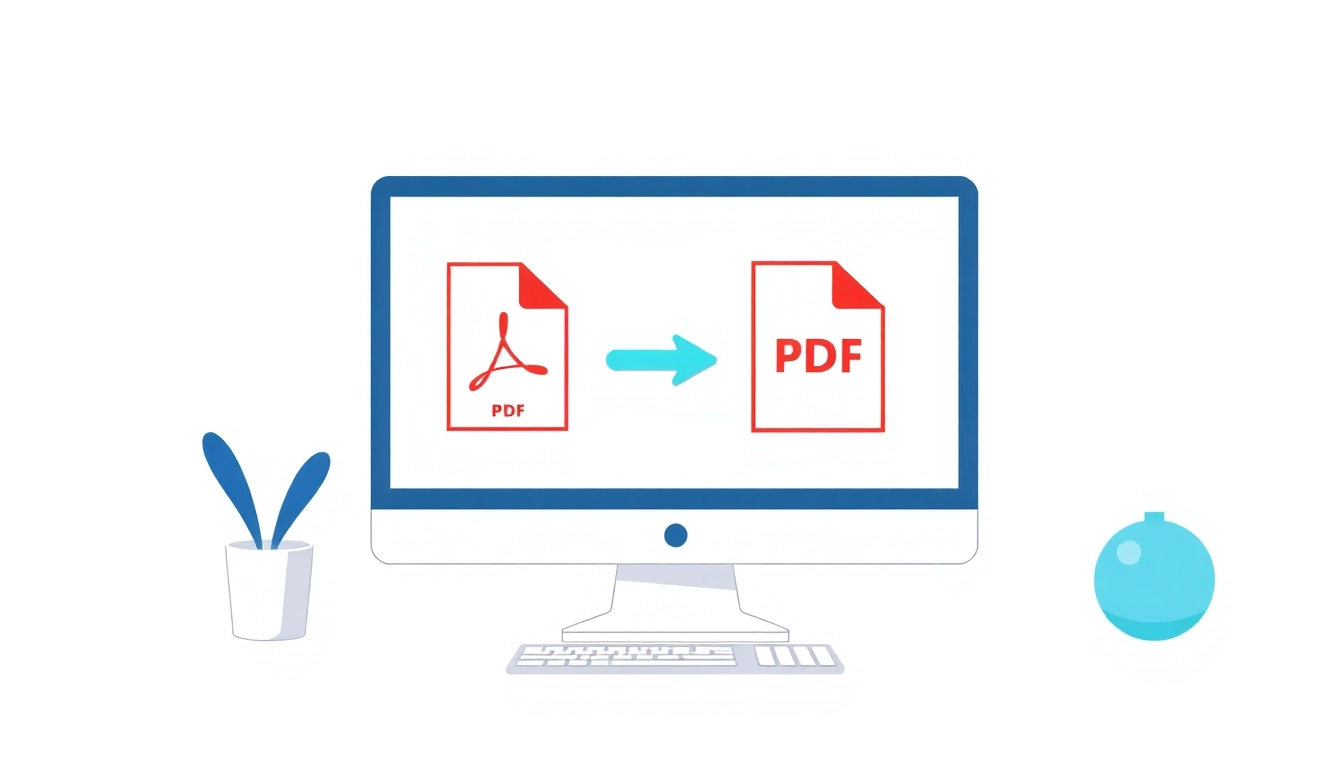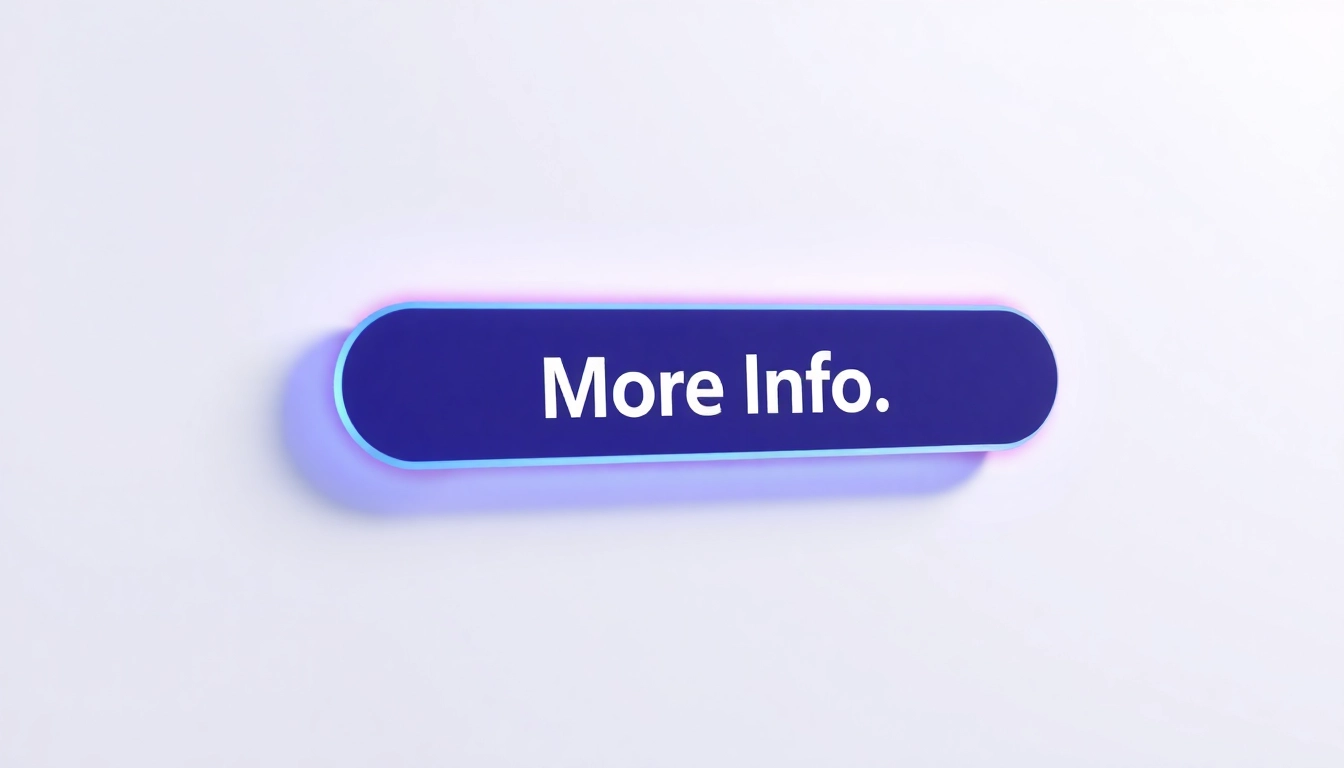Understanding PDF to Image Conversion
What is PDF to Image Conversion?
PDF to image conversion refers to the process of transforming PDF (Portable Document Format) files into widely-used image formats like JPG, PNG, and TIFF. This conversion allows individuals to utilize the content within PDF documents in a manner that is more versatile for various applications such as presentation, web publishing, social media, and graphical editing. When a PDF is converted to an image, each page of the PDF becomes a separate image file, allowing users to extract graphical content without the need for the original PDF.
Why Convert PDFs to Images?
Converting PDFs to images has multiple practical applications:
- Accessibility: Images are often more accessible across different platforms and devices, eliminating the need for specific software to view PDF files.
- Ease of Editing: Image files can be easily edited using graphic design software, making alterations simpler than working directly with PDF files.
- Presentation and Sharing: Images can be easily embedded into presentations or shared on social media, which is often more appealing than sharing PDF documents.
- Compatibility: Image formats have broader compatibility, particularly for usage on websites or in marketing materials.
Common Formats: JPG, PNG, and More
When converting PDFs to images, several formats are often used:
- JPG/JPEG: Great for photographs and images with gradients, as this format compresses file sizes without sacrificing too much quality.
- PNG: Supports transparency and is ideal for images with text, logos, or graphics requiring a crisp look without background interference.
- TIFF: Preferred in professional printing, supporting high-quality images with large file sizes.
How to Choose the Right PDF to Image Converter
Key Features to Look For
Choosing the right converter for your needs is essential for achieving high-quality outcomes. Key features to consider include:
- Output Quality: The converter should maintain high-resolution quality during transformation.
- Format Options: Support for various image formats, including JPG, PNG, and TIFF, is crucial.
- Bulk Conversion Capability: For users requiring multiple PDFs to be converted at once, bulk options are invaluable.
- Security Features: For sensitive documents, look for solutions that protect your data through encryption and secure server environments.
Free vs. Paid Converters
PDF to image converters can be found in both free and paid versions. Free tools often have limitations, such as small file size constraints or a lack of advanced features. However, they are suitable for occasional users or smaller tasks. Paid solutions may offer additional features such as better quality output, batch processing, and customer support.
User Reviews and Ratings
Researching user reviews and ratings can provide valuable insight into the performance and reliability of various converters. Platforms like Trustpilot and G2 Crowd are excellent resources to find honest feedback from other users. Look for tools that consistently receive high ratings and reviews regarding their ease of use, quality, and customer support.
Step-by-Step Guide to Converting PDF to Image
Using Online Tools for PDF to Image Conversion
Online converters are straightforward to use and require no installation. To convert a PDF to an image format via an online tool, follow these steps:
- Select a reputable online converter such as pdf to image conversion.
- Upload your PDF file using drag-and-drop or a file selector.
- Choose your preferred image format (e.g., JPG, PNG).
- Click on the Convert button and wait for the process to finish.
- Download the converted image files to your device.
Employing Desktop Software
For users requiring a more robust solution, desktop software might be the best choice, particularly for larger files or batch conversions. The general process involves:
- Installing the software on your computer.
- Opening the application and importing the PDF files.
- Selecting the output format and adjusting settings, if necessary.
- Executing the conversion and saving the output images.
Mobile Applications for On-the-Go Conversion
Mobile apps for PDF to image conversion provide flexibility and convenience. Popular apps often include features similar to online tools and desktop software, such as:
- Downloading a reliable app from Google Play or Apple App Store.
- Opening the app and selecting the PDF files from your device.
- Choosing the desired image format.
- Initiating the conversion and saving the images.
Common Issues and Solutions in PDF to Image Conversion
Dealing with Large File Sizes
Large PDFs can be challenging to convert, especially on websites with strict file size limits. To address this:
- Consider compressing the PDF before converting it. Tools like Adobe Acrobat allow you to reduce file size without significant quality loss.
- Opt for converters that support large file uploads, as many premium tools offer this option.
Quality Loss During Conversion
Maintaining image quality is vital. Here are strategies to avoid quality deterioration:
- Choose a converter known for high-resolution output—check user reviews regarding quality.
- Use settings that emphasize quality over speed in your conversion process, which can often be adjusted in tool options.
Unsupported PDF Features
Some PDFs may contain elements that are incompatible with certain converters, such as embedded fonts or interactive elements. Solutions include:
- Convert utilizing tools like Adobe Acrobat that fully support the PDF’s features.
- Flatten the PDF to eliminate interactive elements before conversion, ensuring all content is merged into a static format.
Advanced Techniques for PDF to Image Conversion
Batch Conversions for Efficiency
For users needing to convert multiple PDFs at once, batch conversion features are essential. Look for online or desktop tools that allow:
- Selecting multiple files simultaneously.
- Exporting in one operation to save time and effort.
Editing Images Post-Conversion
Once your PDFs are converted to images, you might want to edit them. For this, various graphic editing tools (like Photoshop and GIMP) are excellent choices, offering:
- Basic editing capabilities such as cropping and resizing.
- Advanced features like layering and filters to enhance the visual appeal.
- Text addition or alteration for modifications.
Securing Your Converted Files
When dealing with sensitive information, it’s crucial to ensure the security of your PDF to image conversions:
- Use converters with encryption capabilities to protect your documents while uploading and processing.
- Always review the privacy policies of online tools to understand how your data will be handled post-conversion.